AutoHotkey (AHK) is a free, open-source scripting language for Windows that allows you to automate repetitive tasks, create custom keyboard shortcuts, and much more. In this blog post, we’ll walk you through the process of installing AutoHotkey and setting up an Auto-Expansion script.
Step 1: Installing AutoHotkey
1. Visit the official AutoHotkey website at https://www.autohotkey.com/
2. Click on “Download”. This will take you to the download page where you can select the version that suits your needs. For most users, the current version will be the best choice.
3. Once the download is complete, locate the installer file (typically in your downloads folder) and double-click it to begin the installation process.
4. Follow the prompts in the installer, selecting the express installation option for the quickest setup.
5. When the installation is complete, AutoHotkey will be ready to use.
Step 2: Setting up a Simple Auto-Expansion Script
Auto-Expansion is a feature in AutoHotkey that allows you to type a short string of characters (an abbreviation) and have it automatically replaced with a longer string (the expanded text). This can be very useful for typing out common phrases or long strings of text that you use frequently.
Here’s a simple use case: Let’s say you frequently type your email signature and you want to automate this. Here’s how you could do it:
1. Right-click on your desktop (or any folder), navigate to `New > AutoHotkey Script`.
2. Name the new script file as you like (e.g., `MyScript.ahk`).
3. Right-click on the newly created script file and select `Edit Script`.
4. An empty Notepad document will open. Here’s where you’ll write your script.
5. Enter the following text:
```AutoHotkey
:o*:]sig::John Doe{enter}jdoe@example.com{enter}+1 234 567 8901{enter}Software Engineer
```In this script, `:o*:` indicates an auto-replace hotstring, `]sig` is the abbreviation you’ll type, and the text following the `::` is what will be inserted when you type `]sig`.
6. Save and close the Notepad document.
7. Double-click the script file to run it. You’ll see a small “H” icon appear in your system tray indicating that the script is running.
Now, whenever you type `]sig`, it will be automatically replaced with your signature.
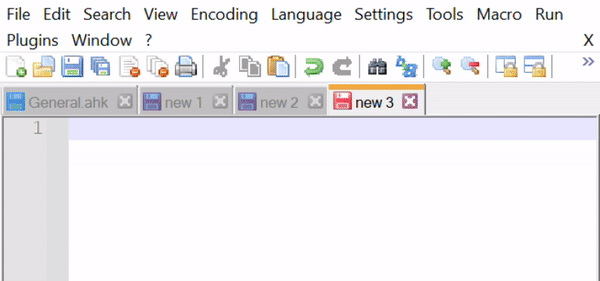
In our next blog post, we’ll delve into more advanced AutoHotkey features to further enhance your productivity. Stay tuned!
Be First to Comment